Notice
Recent Posts
Recent Comments
Link
| 일 | 월 | 화 | 수 | 목 | 금 | 토 |
|---|---|---|---|---|---|---|
| 1 | 2 | 3 | 4 | 5 | 6 | |
| 7 | 8 | 9 | 10 | 11 | 12 | 13 |
| 14 | 15 | 16 | 17 | 18 | 19 | 20 |
| 21 | 22 | 23 | 24 | 25 | 26 | 27 |
| 28 | 29 | 30 | 31 |
Tags
- 머신러닝
- useHeaderHeight
- React #새파일생성
- FlatList
- 브루트포스
- 그리디
- 프로그래머스
- 상담원 인원
- 이분탐색
- 큐
- LV3
- TouchableWithoutFeedback
- 시간초과해결
- 자료구조
- 2800
- 수정렬하기4
- ReactNative
- 17089
- 괄호제거
- 이진탐색
- KeyboardAvoidingView
- 백준
- 11831
- 그래프
- PYTHON
- 딥러닝
- 골드5
- 실버1
- 3079
- 복잡도 측정
Archives
- Today
- Total
지니 코딩일기
AutoCAD_ 03 도형 그리기2 본문
- Mac의 경우, tooltips가 기본으로 되어있다. (선택X)
- 마우스 사용해라.
- pan 도구 -> (마우스 휠로 사용 가능)
- layer 창 띄우기 (layer) / properties 창 띄우기 (properties) => 편의를 위해
- 방법은 여러가지! 걱정마라
- Snaps! (F3로 온오프 가능)
- ->(options)에서 maker에 체크를 해제하면 초록 표시는 안 되지만, snap 기능은 그대로
- (extension) : 각도 유지하면서 연장 가능
[Exercise2] diagram 그리기
[DRAWING OBJECTS]
✔Placing Points (po, ddptype)
✔Drawing Arcs (arcs)
✔Drawing Rectangles (rect)
✔Drawing Ellipses (ellipse)
✔Drawing Regular Polygon (polygon)
✔Drawing with polylines and splines (pl, spline)
<POINTS>
- (point / po) : point 찍기
- (ddptype) : point style
- Set relative to screen -> 화면 zoom에 따라 포인트 크기 바뀜
- Set absolute -> 화면 zoom과 상관 없이
- (regen) -> relative로 해두면 해당 축척에 맞춰서 크기 조절 / absolute로 해두면 그대로 크기 유지
- #mission_panel 1 : Symbol 바꿔서 point 찍어보기
<ARCS>
- (arc) : arc 그리기
- 그리는 법 3가지 (St.P=start point / Sec.P=second point / E.P=end point / C.P=center point)
- St.P -> Sec.P -> E.P
- St.P -> E.P -> C.P -> Direction (ctrl)
- C.P -> St.P -> E.P (마찬가지로, 위아래 방 바꾸려면 ctrl)

- #panel 2 : arc로 꽃모양 만들기 (꽃잎 만들어서)
<RECTANGLES>
- (rect) : 사각형 그리기
- (dimension) : 마찬가지로 가로 세로 정하면 사각형 그리기 가능
- Rotate 가능 (사각형 만들 때 R) / (don't forget to reset)
- (fillet) : 코너를 둥글게 함 (don't forget to reset)
- (chamfer) : 코너를 각지게 함 (fillet에서 자른 것으로 볼 수 있음)
- #panel 3 : Diagram 그리기 (사각형으로)
-
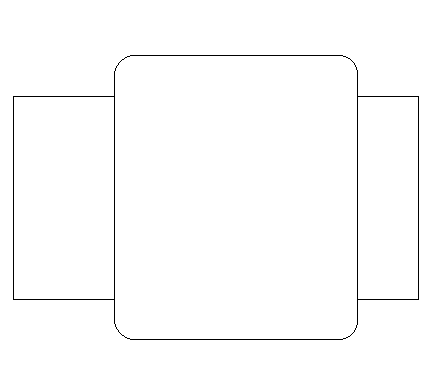
<ELLIPSES>
- (ellipse)
- End-to-end : 양끝점과 위아래 한 점
- Center-to-end : 가운데 점과 끝점
- #panel 4 : elliptical staircase 그리기 (큰 타원 안에 작은 타원)
<POLYGONS>
- (polygon) : 다각형 그리기
- Number of sides -> 변의 수 정해서 그리기
- By center -> center를 기준으로 그리기 (내접원_inscribed / 외접원_circumscribed)
- By edge -> 꼭짓점을 기준으로 각도 조절
- #panel 5 : 삼각형, 사각형, 오각형, 육각형, 팔각형을 inscribed로 그리기
<POLYLINE vs SPLINE>
- (polyline) -> close시 다각형 / 어떤 것이든 그릴 수 있음
- (arc) -> 곡선도 가능
- (second point)
- (line)
- (spline) : point를 연결 or point를 기준으로 곡선 만들기
- (method)
- (fit) : point를 직접 연결
- (cv) : control line point들의 중간점을 기준으로 곡선
- Degree -> degree를 3으로 하면 매우 곡선 / 1로 하면 거의 polyline

- => spline으로 그릴 수 있는 것은 모두 polyline으로 그릴 수 있다
- #panel 6 : fit이나 cv / degree 다 사용해보기

[Editing OBJECTS]
✔Scaling Objects (sc)
✔Trimming the objects (trim)
✔Joining the Objects (join)
✔Rotating Objects (offset)
✔Filleting (fillet)
✔Chamfering (chamfer)
✔Polyline Editing (pedit)
<Scaling>
- (scale) : scale 바꾸기
- By factor : Base point -> select scale
- By reference point (r ) : line 길이(reference)에 크기 맞추기
- #mission2_ panel 7 : mission1_panel 2의 꽃 copy해서 다양한 scale로 만들기
<TRIMMING & JOINING>
- (trim) : 원하지 않는 부분 자르기
- (trim)후 자를 부분 선택
- => 이후 (join)으로 하나의 poly line으로 만들 수 있다
- (fence) : 올가미로 선택해서 지우기 //쓸 일 거의 없다
- #panel 8 : mission1_panel 3의 diagram 가져와서 하나의 closed polyline으로 만들기 (trim&join으로)
<ROTATING>
- (rotate) : 객체를 회전 시키기
- By reference (r ) : Base point -> (reference) => reference에 맞춰서 회전시키기
- #panel 9 : mission1_panel 4의 ellipse를 가져와서 가이드라인에 맞춰 rotate하기
<OFFSET>
- (offset) : 객체를 copy하거나 move할 때 일정한 간격으로 만들어 주기
- By distances : 간격을 직접 입력
- Multiple (multiple) -> 반복적으로 일정한 간격으로 여러 개 만들기
- By mouse : 마우스로 간격 조절 가능
- Multiple -> 마찬가지
- Erasing the source (erase) : 원본 없애기
<FILLET & CHAMFER>
- (fillet) : 사각형 모서리 둥글게 자르기
- Radius 정하기 -> 2. 두 선분 선택
- (trim) : source(원본) 없애기
- (multiple) : 옵션 선택 확인 후 자를 위치 선택 -> 선택하는 모서리들 자르기
- (polyline) : " -> 모든 모서리 자르기
- (chamfer) : 사각형 모서리 각지게 자르기
- Setting distance -> 가로,세로로 얼만큼 자를지 정하기
- Asymmetric
- (angle) : 각도 정해서 자르기 (가로 길이, 각도) **(dimant) : 각도 측정

- #panel 10 : mission1_panel5의 다각형들을 가져와서 source 유지한 채
- Offset Distance 2
- Chamfer the inner triangle by distance of 5
- Chamfer the inner square by the angle of 45 degrees at distance of 5
- Chamfer the inner pentagon by distances of 8 and 5 simultaneously using polyline option
- Fillet the hexagon using the polyline option with a radius of 15
- Fillet the octagon using the polyline option with a radius of 4
<PEDIT>
- (pedit) : line의 속성? 변경
- polyline->spline / spline->polyline
- Spline을 polyline으로 바꿀 때는 precision을 정하는데, 이게 너무 커지면 too much info기 때문에 적당히(0)으로 한다
- Decurve
- Fit
- #panel 11 : mission1_panel 6를 가져와서 spline을 polyline으로 바꾸고 width를 2로 고치기
'Interior Design > 2D CAD' 카테고리의 다른 글
| AutoCAD _05 Layers (1) | 2021.04.09 |
|---|---|
| AutoCAD _04 평면도 그리기 (0) | 2021.04.09 |
| AutoCAD _ 02 도형그리기1 (0) | 2021.03.19 |
| self) 단축키 공부 (0) | 2021.03.04 |




